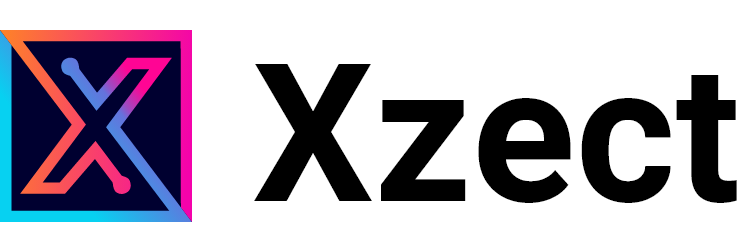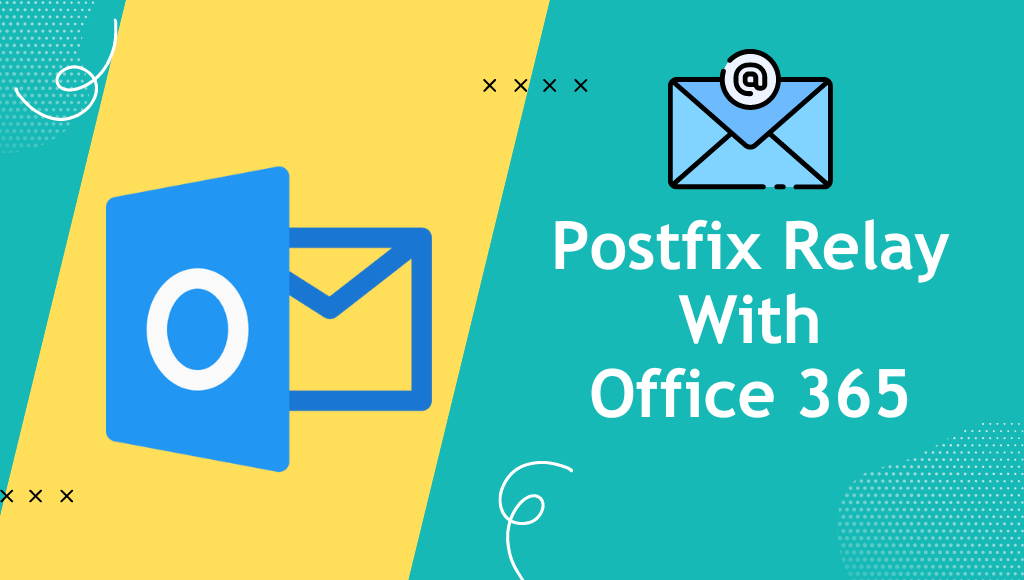Introduction:
Setting up a reliable email server is crucial for efficient communication in any organization. Postfix is a widely used mail transfer agent (MTA) that can be configured as a relay to route emails to external email providers, such as Microsoft Office 365. This step-by-step guide will walk you through the process of configuring Postfix to relay emails to Office 365 on an Ubuntu server.
Prerequisites:
- An Ubuntu server with root or sudo access.
- A valid Office 365 account.
Step 1: Update Ubuntu:
Begin by updating your Ubuntu server to ensure that you have the latest software packages and security updates.
sudo apt update
sudo apt upgradeStep 2: Install Postfix:
Install Postfix using the following command:
sudo apt install postfixDuring the installation, choose the “Internet Site” option and enter your server’s domain name when prompted.
Step 3: Configure Postfix:
Edit the main Postfix configuration file:
sudo nano /etc/postfix/main.cfAdd or modify the following settings:
relayhost = [smtp.office365.com]:587
smtp_tls_security_level = encrypt
smtp_sasl_auth_enable = yes
smtp_sasl_password_maps = hash:/etc/postfix/sasl_passwd
smtp_sasl_security_options = noanonymous
Step 4: Create the SASL Password File:
Create a file to store your Office 365 login credentials:
sudo nano /etc/postfix/sasl_passwdAdd the following line, replacing your_email@example.com and your_password with your Office 365 email address and password:
[smtp.office365.com]:587 your_email@example.com:your_passwordSave the file and then hash it to enhance security:
sudo postmap /etc/postfix/sasl_passwdStep 5: Secure the SASL Password File:
Limit access to the SASL password file to ensure its security:
sudo chmod 600 /etc/postfix/sasl_passwd*Step 6: Configure the Generic File:
Create a generic file to map email addresses:
sudo nano /etc/postfix/genericAdd the following lines, substituting your_office365_email@example.com with your Office 365 email address:
root@localdomain your_office365_email@example.com
@localdomain your_office365_email@example.com
MAILER-DAEMON@localdomain your_office365_email@example.com
Save the file.
Step 7: Set Correct File Permissions and Hash the File:
Ensure the correct permissions for the generic file and hash it for use in Postfix:
sudo chown root:root /etc/postfix/generic
sudo chmod 0600 /etc/postfix/generic
sudo postmap /etc/postfix/genericStep 8: Configure TLS:
Enable TLS encryption by editing the TLS configuration file:
sudo nano /etc/postfix/main.cfAdd the following lines to enable TLS:
smtp_tls_security_level = may
smtp_tls_CAfile = /etc/ssl/certs/ca-certificates.crt
Step 9: Restart Postfix:
After making the necessary changes, restart the Postfix service:
sudo systemctl restart postfixStep 10: Test the Configuration:
Send a test email to verify that your Postfix relay is functioning correctly:
echo "This is a test email." | mail -s "Test Email" recipient@example.comCheck the recipient’s mailbox to confirm that the email was successfully relayed.
Conclusion: Configuring Postfix to relay emails to Office 365 on an Ubuntu server provides a seamless and reliable email solution for your organization. With these steps, you can ensure efficient email communication while benefiting from the features and security of Microsoft Office 365.